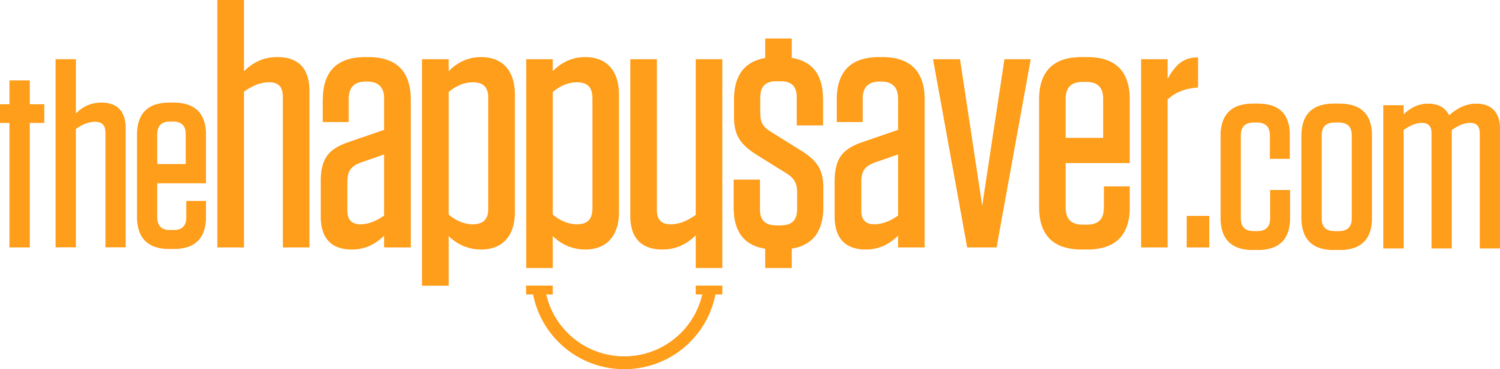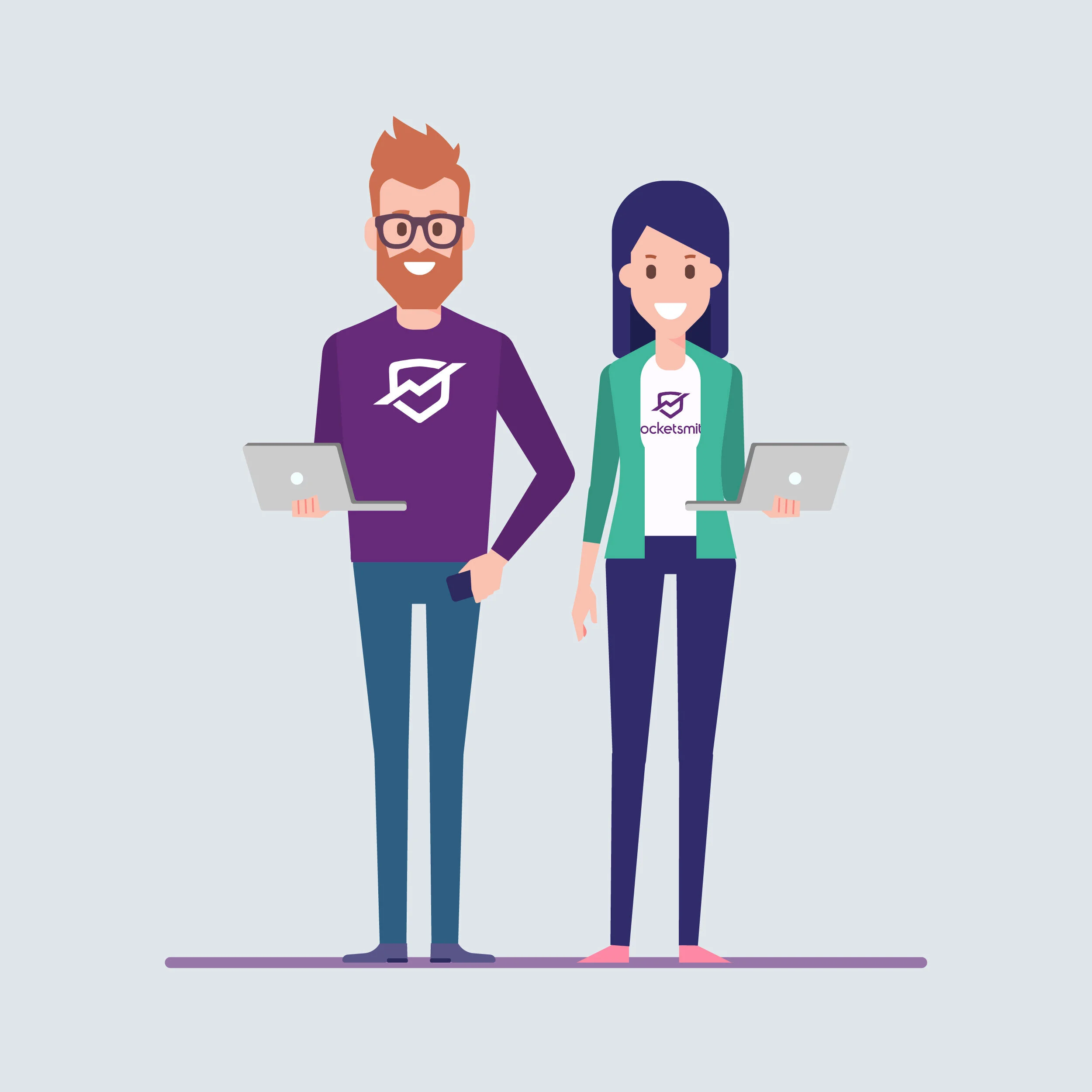PocketSmith Q+A
Mar 22, 2020
Back in mid February - let’s face it that seems like such a long time ago now - I asked users of the PocketSmith budgeting app if they had any specific questions about how to get the most out of the software. You will find the answers to those questions below. I’ve found my ability to budget to be a godsend at a time like this as it has helped me understand our exact financial position and from there I can look at my calendar and project forward as to how much money we are going to need to cover our upcoming expenses. As you will see in the other post I released today I’ve used this budget to cull any and all unnecessary expenses and we have really had to tighten our belts as a way to get through this COVID-19 uncertainty.
PocketSmith did reach out to me and ask if I could put a link to their Money Worries Poll in this post where they are asking how they can help YOU with your money worries at this point in time as they are wanting to put together a specific and useful list of resources for anybody who needs help with their money which they intend to release ASAP. This also reminded me that they have a FREE version of their budgeting app you can use if you need to get a fast look at your financial position.
On with the questions and answers...
In February 2020 I went to Dunedin to spend the day with the PocketSmith team. I went because they are so close to where I live and in this online world, that’s almost unheard of, it was too good an opportunity to pass up and I finished my day with them on a real high. Before going to Dunedin I asked my audience if there were any specific questions they had about using the PocketSmith budgeting software and I put those questions directly to the support team in the office. So, below they have answered all of your questions and I’m the first to admit that I’ve learned a thing or two by reading them. If YOU have questions you can contact them directly via the HELP tab on your PocketSmith dashboard.
Thanks, Jason, Dora and all of the team for hosting me for the day! I loved it! It’s not often that I get to geek out on personal finance!
Q+A
Q1. I was wondering if you can track your investments (i.e Sharesies portfolio) with PocketSmith and it gets included with your net worth report?
A. The best way to set up your Sharesies portfolio (or any other investment accounts you might have, but we don’t have bank feeds for) in PocketSmith is by setting it up as an 'asset'. An asset (and liability) works a little differently to regular accounts, as assets/liabilities don't contain any transactions. You can then create a transfer budget for your regular Sharesies contributions so that the value of the asset increases automatically!
Let's say that, currently on Sharesies, your portfolio is worth $800, and you plan to transfer $50 into this each week on Wednesday.
In PocketSmith, you'd want to create a new asset called 'Sharesies Portfolio', and set the assets 'current value' to $800. You can learn how to add an asset here: Managing your assets and liabilities
Then, you'd want to create a transfer budget to represent/track your contributions to your Sharesies portfolio. Liabilities and assets in PocketSmith are different from your bank accounts in that transactions alone won't affect their balance. A transfer budget tracks your budgeted contributions towards an asset and automatically increases the balance of the asset accordingly.
To learn how about create a transfer budget for an asset please see: Creating a transfer budget for an asset
Using the example above, I'd want to create a weekly $50 transfer budget that repeats each Wednesday (starting on the next Wednesday that I'll make a payment - so, next week).
This means that each week, the value of my asset will increase by $50. One key thing to note is that the asset in PocketSmith won't account for growth in your portfolio - i.e. if your stocks rise (or fall) in value, this won't automatically be reflected in the value of the asset. A good way to handle this is, occasionally - maybe once a month - you can manually edit the value of the asset so that it matches the exact value that you can see within Sharesies!
Q2. When will custom reports be available? Grouping categories together and subtotals.
A. Currently, categories can't be nested (rolled up to only see the parent category) in all of our reports, such as the Income & Expense Statement, or on the Earning and Spending chart on the Dashboard, however, we are looking to include this feature in all reports but I'm unable to provide you with a timeframe for when this will be released - sorry about that!
This isn’t quite custom reports, but would allow grouping of categories (under parent categories), and displaying of subtotals.
In the meantime, you can analyze your budgets on the Budget page (Budgets & Reports > Budgets) and of the Trends page (Budgets & Reports > Trends) in terms of individual sub-categories, or you can roll them up to see budget analysis on a parent category.
On the Budget page, just click on the arrow at the end of the row to roll-up the total of the sub-category budgets into a parent budget.
The roll-up budget will display alongside the parent category and you will still be able to view the individual sub-category totals.
On the Trends page you can use the Roll up toggle to see your overall trends in a parent category:
You can also see a breakdown of your parent categories into subcategories by using the Transactions Income & Expense pie chart on the Transactions page.
Just click the pie chart icon in the top right corner of the Transactions page:
Q3. Why can't we customise the dashboard and move tiles around to suit?
A. Good news - this is something that we currently have in development! We’re currently working on a complete redesign of our Dashboard which will feature the ability for users to move widgets/tiles around! We don’t currently have a timeframe for when this will be released, but you can follow our progress here: What we're working on now
Q4. Why doesn't it have printable reports i.e. cash flow and income and expenses as we see it on screen? I know there is a download to CSV but I want a nice report to print.
A. Whilst we don't currently have an in-app print feature, one option that might work for you is to use your browsers built-in print function to print the Income & Expense Statement. We have all the details here: Printing pages and reports
Q5. When trying to change a category how do we do a few transactions at once? I've tried selecting them and it doesn't work.
A. You can ‘bulk’ categorize multiple transactions from the Transactions page (Accounts > Transactions) by using the checkboxes next to each transaction - we have the full details here: Categorizing your transactions on the Transactions page
Q6. A bit over a year ago I was looking for a personal budget program and had picked PocketSmith. I then heard that the automatic downloads (bank feeds?) for some banks weren’t working properly – either the transactions had stopped transmitting from the bank to PocketSmith or they were coming through twice. I ended up using a spreadsheet for this past year, but as you’d know that’s quite time consuming and I’d have to set up several spreadsheets to get the info I want to track this coming year.
I tried talking to our bank (ASB) about PocketSmith/bank feeds and was told that for security reasons they were against any sort of automatic transfer of bank account information like transactional data.
Do you have PocketSmith set up so transactions are automatically downloaded from your bank to PocketSmith or do you do it manually?
Ruth, you’d mentioned checking PocketSmith rather than logging into your bank to check your bank accounts whilst you were on holiday last year, so I’m guessing that it’s all automatic but wanted to check if I’d assumed correctly.
A. It sounds like this person may have been impacted by an ASB bank feed outage that we experienced last year - the good news is that this was resolved in May last year!
I can appreciate the concern regarding security. I'll let you know a little bit more about our security and our bank feed service!
There are two methods for accessing transactions from banks: direct feeds and third-party bank feeds.
Direct feeds exist where a bank has a relationship with the software provider, whereas bank feeds are connected via an aggregator. PocketSmith’s bank feeds come through a third-party bank feed aggregator provided by a company called Yodlee, who is the trusted leader in this industry.
We'd love to connect to banks directly, however, the overwhelming majority of banks don't offer this as an option. Thankfully, bank feed providers developed their own technology to connect to banks and download transactions on behalf of the customer. This allows them to provide connections to a wide range of banks. Thanks to Yodlee, PocketSmith can connect to over 12,000 banks and institutions worldwide!
Other finance companies, such as Xero, also use Yodlee to provide bank feed connections for banks that they don’t currently offer direct connectivity with.
PocketSmith does not store your credentials - we collect your banking credentials and pass them along to Yodlee to store securely, and PocketSmith only receives access to read-only data from Yodlee.
Depending on your bank, using your credentials through a third-party bank feed provider may be against the terms and conditions of your bank, which is why the option to use bank feeds is left up to each individual user - we also offer alternatives for importing your transactions using bank files.
You can also use two-factor authentication, which will help make PocketSmith account even more secure! You can learn how to set this up here: What is two-factor authentication and how do I set it up?
Our Learn Centre has more information about Yodlee’s bank feeds and security at: Yodlee and the security of bank feeds
You may also like to check out our Security and Privacy Policy pages for more information.
Q7. I have been using PocketSmith since finding your recommendation on it.
I love the Calendar feature as I wanted the ability to do cash flow forecasting which I couldn’t really do with YNAB. However, I have noticed that whenever I add an item to the calendar for my forecast that it creates a budget for that category too. I’m not sure how best to manage the interaction between budgets and the calendar to get the most out of both.
I mainly use the calendar, with Actual Transactions ticked so I can see the current actual balance and future balance based on forecast transactions. More recently I have also tweaked some of the items I have in it, such as groceries, so I can also use the budget aspect of it and track that we have spent $X of this week’s grocery budget. However, sometimes I have extra one-off expenses I know are coming up that aren’t part of my regular scheduled spend for the category in question. So when I add them to the calendar as a one-off I also end up with another one-off budget against that category if I look at the category details.
So I feel like there’s something I’m missing in relation to how to get the best out of both budgets and calendar and keep my categories from getting all cluttered up with one-off budgets. Or maybe I’m not quite using them right! Possibly this may be because the accountant in me has come at this whole thing from a forecast perspective first and a budget perspective second whereas it might be designed to do budgets first and forecasting second.
Any tips and tricks from PocketSmith on getting the most out of the interaction of budgets and forecasting would be most appreciated.
A. It sounds like you might currently be adding one-off budgets to your categories if you have a ‘surprise’ expense occur.
Rather than adding a one-off budget for these surprise expenses, we generally recommend that you instead edit the most recent budget event, and increase that, rather than adding a one-off budget.
For example, let’s say that you normally have a $200 weekly ‘Groceries’ budget. However, this week, you’re heading to a barbeque, and you told your friends that you’d bring burgers - you intend to spend $100 on these burgers.
Currently, it sounds like you might be handling this by adding a one-off $100 budget to your ‘Groceries’ category via the Calendar. Instead of doing this, we’d recommend editing the existing recent budget event (the ‘Groceries’ budget event from earlier this week, for example), and changing the amount of this budget from $200 to $300.
We’ve got the details on how to make changes to repeating budgets here: Deleting or making changes to a repeating budget from the Budget page and Deleting or making changes to a repeating budget from the Calendar page
When asked to confirm these changes, you’ll want to select the Apply only to this budget event on [date] option - this will ensure only the selected budget event will be changed, but previous and future budget events would remain the same. You can find more information about the different confirmation options here: Options for applying changes to a repeating budget
Thanks to all of you for asking such great questions and for those of you who are users of PocketSmith just remember that you can do a lot with it on a basic level, but the software is actually pretty capable of dealing with a huge variety of unique situations, so if you ever find yourself trying to work something out, but become a bit stuck, just reach out to them and they will talk you through how to do things.