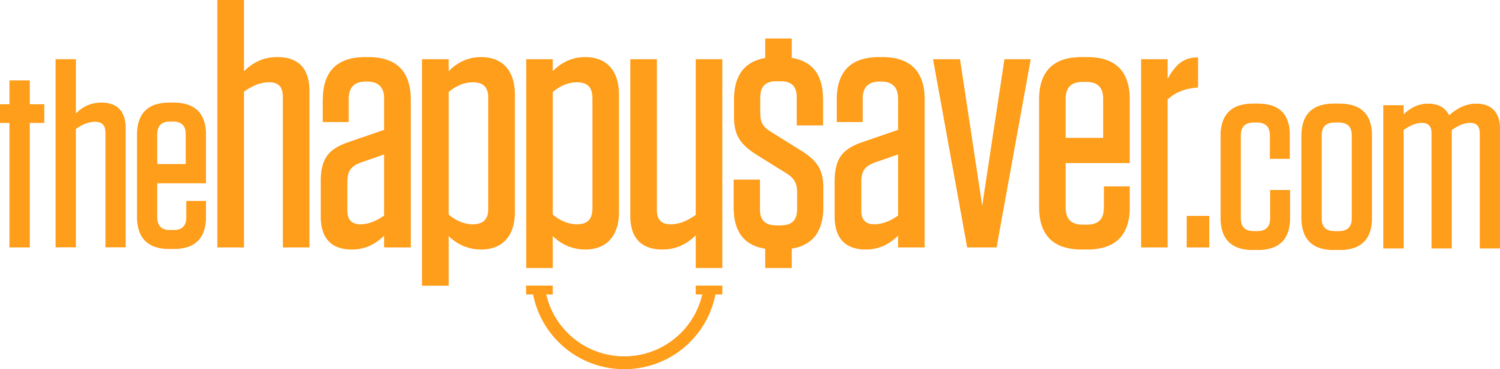How to rock a good spreadsheet...
Dec 10, 2017
Many many people have requested a look at the spreadsheet that I use, because I keep alluding to the fact that the information it contains is a thing of WONDER and BEAUTY so I have finally created one to share with you and from this you can go ahead and create your own.
Everyone is different in how they track their incomings and outgoings. Some are excellent at forecasting how much they are likely to spend on Gladwrap, toilet paper, wine and fuel for the coming months, so they set up a spreadsheet with all of those figures in there and go about spending mindfully within their budget.
I can’t work that way I’m sorry and I’ve found the best way to track my spending is to track exactly what I HAVE spent. I don’t look forward, I look back. Over time I have developed a VERY BASIC spreadsheet that holds all of the information I need and month on month that information piles up and helps me work out whether we are getting ahead or falling behind with our earning, spending and investing.
When I first began moving my spreadsheet from paper to computer it took me many months to create expense categories that were relevant to me and I am still tweaking it today. My spreadsheet is not set in stone but evolves month by month. For example, I recently started earning an income from my Podcast, so I created a new category for that and I also recently got rid of Bonus Bonds entirely, so I have now stopped entering data for that.
Below I have created a basic sheet for you to start from. There are a couple of very simple formulas in it, where the totals are automatically added up for you and the spreadsheet works out your surplus or deficit for you. Otherwise that is it for flash formulas! As always, if you are looking for some specific formula to use to calculate something just Google “how do I…” and you will find your answer. Or email me at: ruth@thehappysaver.com
My overriding strategy is SIMPLICITY. I am not an investment banker, so I do not need to get all fancy on it!
So, how does the information get in there?
About once a week I open up my spreadsheet on one side of my screen and open up my online bank account on the other, then I simply enter my bank transactions in my spreadsheet.
E.g. New World $170
If I visit New World again in the same month then I just add the two figures together and put it in my spreadsheet.
I am VERY well aware that there are software programmes to let you import your banking transactions and even within my own bank I can give every transaction a category to sit in. I have tried a couple of these programmes as well but I just could not be bothered tailoring them to suit ME. And my financial life is wider than my bank, I have many investments and many forms of income so MY VERY OWN spreadsheet allows me to collate all of this in one place. Plus, by actually looking at every income and expense transaction I am analysing exactly where I have been spending and earning and that is so important for working out EXACTLY where my money went.
The ONLY DOWNSIDE I have found to my spreadsheet is that I generally know where my birthday present was purchased from because it turns up in my bank statement! I have learned to still act surprised when I unwrap it!
Spreadsheet templates to download:
This first spreadsheet is for day to day use and shows Expenses, Investments and Income:
MICROSOFT EXCEL for PC: EXPENSES_SPREADSHEET_2018.xlsx
NUMBERS for MAC: EXPENSES_SPREADSHEET_2018.numbers
This second spreadsheet I update at the end of each month which shows my Net Worth:
MICROSOFT EXCEL for PC: INVESTMENTS_SPREADSHEET_2018.xlsx
NUMBERS for MAC: INVESTMENTS_SPREADSHEET_2018.numbers
There is also one other place I use to keep an eye on things: Sharesight
Each time I buy funds or shares I enter them into here and that way I can check how much I am investing PLUS the returns I’m receiving on my investment. It’s pretty handy!
And there you have it. I hope it is of some use to you. I predict you will take components of it and modify it to suit your own needs and if so, my job is done! Go YOU!